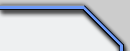 |
|
Site: News/Home CNC Guild Forums Submissions Contact Staff Downloads: Voxels: Aircraft Ground Naval Voxel Comp ´06 SHPs: Infantry Buildings Animation Other Icons: Packs Buildings Armored Infantry Maps: RA2 Mp maps RA2 Sp maps YR Mp maps YR Sp maps Other Other: paFileDB GFX Packs TSGFX Packs Tutorials Utilities Mods Sounds Recommended Downloads: Ares |
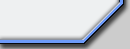 |
Make a Cameo for RA2
Submitted by ArgCmdr
Okey, first thing, resize the image to 60x48 pixels with PSP Resize feature
(If it is proportional its better. If when you resize, the image is wrongly
wide or straight, resize a bit of the original image instead, until you have
the result you want.
Then check for dark areas. Dark cameos are not too good looking, and if for
some reason its enough dark for some people not to realise what it is it needs
a fix. Make sure the imae is 24-bit depth and grab the Touch tool (its a hand
in the GUI) Now go to the menu tool options (might be hanging around there)
and select Lighten RGB, grab a 2 pixels big brush and slowly click in the
areas that are too dark to lighten them up. Just dont abuse or you will have
white squares instead of an image
Then go to colors -----> Load Palette, and search for a previously extracted
cameo.pal (can be found in ra2 files, try get an XCC Mixer version, or i might
soon write a tutorial)
Once palette is loaded you will notice the image color depth is now 8-bit.
Now choose color index 0 (a plain 0,0,255 blue) and paint the corners of the
image with three pixels like this:
**--------**
*..............*
|...............|
|..IMAGE....|
|...............|
*..............*
**--------**
Being the asterisks these blue pixels
Now grab the bottom 7 pixel horizontal lines (copy paste them) and paste them
as a new image. Go to Colors ------> Adjust ----> Hue Saturation Lightness
and apply these values four times to the recently pasted bit
Lightness: -20
This will also save the percentages easiering the task for future cameos if
you dont use the tool
Now paste it back where it was.
Now its time to make the bevel effect. For this ill use coordinates of the
image to make it easier. Grab from 1,1 to 4,3 (in X,Y) and lighten up that
bit somehow, maybe copy paste somewhere else as 24-bit depth, lighten up using
the method aboe, ot use something in the menu Colors ----> Adjust. A lot of
choices.
Once that is done copy the following bit and paste it as a new image:
From 1,4 to 1,46
Now when its pasted as a new image (you might also do it in the image itself,
but it prevents errors which can make you lose a min or two at least), go
to Colors -----> Adjust Brightness/Contrast
Use this settings for that line of the image:
Brightness 14
Open the window up again
Brightness 30
Open it again
Brightness 14
Once thats done, copy the image and paste it where it was in the cameo.
Now lets make the second part of the bevel effect. Grab the pixel lines:
5,1 to 18,2
Copy & paste as new image
Use this settings for that line of the image:
Brightness 14
Open the window up again
Brightness 30
Copy and paste where it was.
Grab this bit:
19,1 to 27,2
Copy & paste as new image
Use this settings for that line of the image:
Brightness 14
Copy and paste where it was.
Now grab 58,1 to 58,24
Copy & paste as new image
Use this settings for that line of the image:
Brightness 14
Copy and paste where it was.
Once this is done and if instructions were followed correctly, you will have
an almost-perfect bevel effect (except for a brightness degree that original
cameos have that its not very noticeable)
Now you have to make the text. Assure its centered and if its too large, grab
another 6 pixel lines from the bottom of the image and darken them so you
have two lines in which you can write in.
Now write the text, and know the letters taking a look at another cameos or
at the text template overlord mentioned (i already memorized them, its not
hard) Once its written and centered, take a look at another cameo and see
how the color of the font goes darker to the bottom part of it. Now choose
these darker colors and go painting them by lines in the written letters.
Now once its done, shadow the letters with black (place a black pixel after
each lpixel belonging to the letter (after = to the right)
Once its done, you got a cameo ready to convert as SHP
Note that it seems complicated but it isnñt, its just that the method i make
it in is hard to explain but its until you memorize the coords and the values
to use.
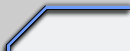
|
|
Favourites: Ares Mental Omega raminator CnC Sleipnir's Stuff Wagnerma.de Webmaster: Nighthawk Affiliates: CNC Guild Project Perfect Mod CNC Source Sudden Strike C&C Reloaded Revora Frontpage Revora Hosting |
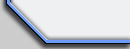
|
