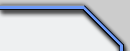 |
|
Site: News/Home CNC Guild Forums Submissions Contact Staff Downloads: Voxels: Aircraft Ground Naval Voxel Comp ´06 SHPs: Infantry Buildings Animation Other Icons: Packs Buildings Armored Infantry Maps: RA2 Mp maps RA2 Sp maps YR Mp maps YR Sp maps Other Other: paFileDB GFX Packs TSGFX Packs Tutorials Utilities Mods Sounds Recommended Downloads: Ares |
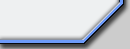 |
BASIC VOXEL MAKING
Submitted by ArgCmdr and updated by Banshee
A voxel is a 3d model used by RA2´s engine, to represent Boats, Vehicles, Aircraft and TurretsIts edition requires an editor like Voxel Section Editor 3 (also known as VXLSE III), downloadable from: Project Perfect Mod
A voxel file is compose by small units called voxels that represent a cube in a specific virtual 3d space. Using a 256 colour palette including shadow and remapping tones, named unitsno.pal / unittemp.pal, both are equal, but snow has more colors. The shadow function seems to be useless here as RA2 created the shadow itself , but the remapping changes the color of an area in function of the owner of the unit.
It is also composed by sections, group of voxels, that can combine to make an animation. But they are usually composed by one section.Every voxel file(*.vxl), must be distrubuted and used with an HVA file (*.hva), that indicates if the voxel has section animation like the rotor of the helicopter, or the feet of a mech. HVA files are easily editable by Open Source HVA Builder, downloadable at Project Perfect Mod. You can easily move and rotate sections with the Tools -> Managers menu, as long as you add the ammount of frames that you need. Another tools is the DMZ HVA Editor that is used positioning the sections in different positions en each of the frames. The majority of the bisectioned model (too scarse because of the editor lacks support for them) use between 2 and 4 animation frames.
Making a guide on how to make one is quite difficult, so I will explain you basically. Suppose you wanna make a tank. You first, need to think how it will be. If it has un-rotating turret, if it has more than one, if it changes, if it has an alternative voxel -i.e the V3 Launcher, that has an alternative voxel after the rocket is fired (empty)-. Then start work.
On the editor, you can see the voxel from 3 angles, from The Top, The right and The front. Choose the one that is more confortable for you to start, but you will need to work on all of them anyway. Then, use logic. In this case we will see how it is working from front to back. Seing in the right to left window, the leftest parts are the rear, and the rightest the front. You might want to start from the fron if making a tank that has no turret or non-roatating turret. So you can make the cannon first and the continue. Remember the file is composed by several sheets of cubes, so you will draw, using front to back window, the first frame, in 2d, on how the voxel looks there, in this case, as it is the cannon, a black square. Then you click on the next frame (Two pixels to the left of the last click on the right to left window), to get to the second front frame. Do the same with all the cannon frames, til you reach the body. When you reach the body you´d better jump to the rearest frame of the model (not to the rearest of the file), so that you set a limit, where the tank ends (starts actually). Then jump to the right to left window and maximize it. Make your way through the rightest frame. Here according to the 3D logic, you will see the tank from the right side. In this step, you must draw the metalled wheels of the tank, preferably this on the second frame so tat it makes a deepness sensation. Here is an example:
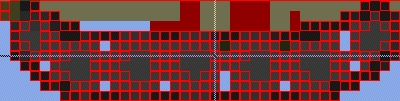
Notice the wheels there? Well, after these, do the same on the other side, so that you have the wheels too. From this point, you can make the body, giving it its appropiate format, drawing how it is plane by plane.
Another important point are the normals of your voxel. They define how light reacts to your pixels, so, all voxels must be normalized if you want them to look descent in game. Voxel Section Editor III comes with some tools to make the normalizing job easier. The main one is the auto normals. You have two options available at Tools -> Normals: Cubed or 6-faced. Cubed has better results on 99% of them, so if I were you, I would ignore the 6-faced one. The cubed one get great results with TS voxels, but sometimes it can still be incomplete with RA2 ones. The Smooth Normals tool can help you to make things look a bit more curved. If you are a lazy voxeller, move to the next paragraph, but if you want perfection, you will need some tedious manual work for normals painting. My tip is to open another VXLSE III window and open the Kirov voxel on it. Then, switch normals view (View -> Spectrum -> Normals) and use the dropper tool to find our the number of the pixel in position that you want to improve, select it in your original window and paint the normals of your original voxel.
Voxel Section Editor III has an option called remove redundant voxels. This options works only when the file is small, cause it overflies when opposite. This removes the voxels that are inside another area, for example, if you have a cube, with 3 papers inside, you can´t see them, and therefore, they are not needed if you don´t want them to be seen. You remove them -really, you can´t unless you open the cube, but the example is ok-. This does the same, also reducing the size of the file. Don't use it before normalizing with Cubed Auto Normals (VXLSE III 1.2 or higher).
After you done the body, then you have it!, you can add antennas, points, numbers, whatever you want! This is how it looked this finished voxel:

This view is from the DMZ Hva Editor, and shows hoe the voxel is at the present state, and also you can even make the anims here, by placing the voxel sections in different positions.
Most modders prefer to use the OS HVA Builder, rather than DMZ HVA Editor, because it is easier to use. So, here is a quick way to use it: First, load your voxel. Then, you add the ammount of frames that you need. The button to add frames is in the tool bar, the first icon with a + signal. Now, for each frame use the Tools -> Managers to set your voxel position and rotation. Then, save your HVA once you are done with it.
If your idea is making a spinning turret, then you must give in rules.ini a Turret=yes statement, and make separate voxels for the body, turret and barrel -or body and turret, barrel included on turret-. You should name the files as following:
XXX.vxl (The body)
XXXtur.vxl (The turrret)
XXXbarl.vxl (The barrel)
Where XXX is the filename, you must keep the tur and barl suffixes constant, cause the games recognizes turrents and barrels that way.
A good tool to preview your voxels is Open Source: Voxel Viewer, available at Project Perfect Mod. OS HVA Builder preview is similar to OS: Voxel Viewer, except that the last has some extra goodies and renders faster. However, the voxel offsets are not completely reliable, even in the latest version (OS:VV 1.5c and OS: HVA Builder 2.0d), once you get turrets and barrels on it.
You can also see your voxels in the DMZ Hva Editor, but you must first have an HVA. You can create it with Hva Creator, or simply get an empty one from another file. This empty files, are all equal, 88 KB long, and port no data, they are just necessary for the game and Hva Editor, so it can generate an image from the voxel. The filenames must be the same as the voxels, only that the extension changes to *.hva.The voxel file must be inserted in a file called Ecachexx.mix with XCC mix editor, downloadable from XCC, where xx is a number between 1 y 99, besides creating the art.ini and rules.ini code, extractable from the MIX game files with XCC Mixer downloadable from XCC
> Back to TutorialsExtra credits:
Model used a example: Challenger by Tmapm/Silveracid/[DK] Phil/Armor Foto
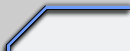
|
|
Favourites: Ares Mental Omega raminator CnC Sleipnir's Stuff Wagnerma.de Webmaster: Nighthawk Affiliates: CNC Guild Project Perfect Mod CNC Source Sudden Strike C&C Reloaded Revora Frontpage Revora Hosting |
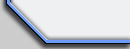
|
